Quick resolutions to unexpected situations
Error message "This file contains a list with duplicate section code
Newly added list in project remains empty
Error 404 when opening a project
Invitation email sent in Dutch to an English-speaking client
List fails to export from the old environment
Error messages when importing projects from the previous version
This file contains a list with duplicate section code
When importing a project from the old version of YouProvide, the system checks the lists in the import file.
This message occurs when:
- There are different sections (column D - SectionName) with the same code (column C - SectionCode)
- There are sections where the SectionCode is empty
Resolution
Open the import file in Excel, go to the tab(s) with the list(s), and sort them by column C - SectionCode. Identify where the issue lies and fill in a (unique) SectionCode as needed.
The lists do not contain the correct entity codes / Object reference not set to an instance of an object
The imported Excel file contains additional tabs that were not created during the export process. The system expects the following tabs in the file (in this order):
- CLIENT - contains the data of the Client and the Entities
- PROJECT - contains the data of the project to be imported
- <EntityCode> - a tab for each list. The tab name is the code of the entity for which the list is created.
The project tab does not contain all necessary fields
The PROJECT tab in the Excel file does not contain all the data that was initially exported. Please re-export the project from the previous version.
Newly added list in the project remains empty
If you have added an additional list for a new entity in an existing project using the 'Add List' option, you will not be able to choose a template. Instead, an empty list will be added.
Resolution:
The concept is that a template may not be the most suitable starting point for a new entity in an existing project. You can now export a selected existing list (from the same or another project), make any necessary updates in Excel, and import it into your new, empty list.
Error message 404 when opening a project
You open a project from the customer card, or you have just created a new project for a client. Then you receive error message 404:

Resolution:
The reason for this issue is that you, as a user, do not have access to this project. There are two ways to resolve this:
- Ensure that you are added to the list of users on the customer card of this client. All office employees listed here automatically have access to all projects of this client.
- Have a colleague who has access to the project share it with you. This will grant you access to this project, but not automatically to other projects of this client.
English-speaking client receives invitation email in Dutch
You are sharing a project with an English-speaking client for the first time, but the email suggested by the system is in Dutch.
Resolution:
The system automatically generates emails in the language of the user for whom the email is intended. If this user does not yet exist in the system, the system will default to the language set in the project:

You can easily see this in the email window:
Is the name + email address visible? Known user, the language matches the user's settings:

If only the email address is visible, it means the user is new, and the language will be based on the project settings:

List fails to export from the old version
You select a list group for editing and choose 'Export list group', but encounter one or more red error messages:

Resolution:
To properly create and locate the client and its entities in the new version, each client must have a unique client number. The same applies to the entities. Even if you have only one list in your list group, all entities of the client will always be transferred to the new version. They must have a filled-in client number that is unique within the respective client.
Navigate to the 'Manage | Clients' menu, select the client, and ensure that a unique client number is filled in:
- If the notification pertains to the client's entities, then fill in a client number under the Entity:
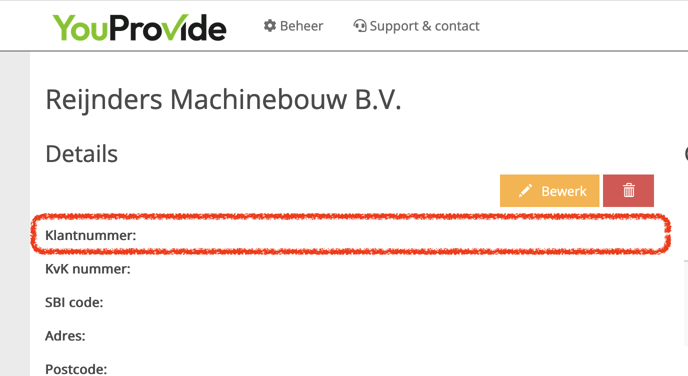
- If the notification concerns the client's entities, make sure to fill in a client number under the Entity.
Client cannot upload files for a specific item
Clients may experience difficulties when attempting to upload a file to an item. This could occur for one of two reasons:
- Only one file can be attached to an item. If you attempt to upload a new file, it will replace the previous one.
- The item has already been submitted. If the status is marked as 'Submitted' or 'Accepted', no new files can be added or removed. However, you can request the accountant to revert the item back to 'In Progress' by leaving a comment.
